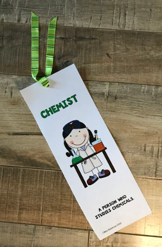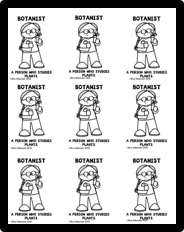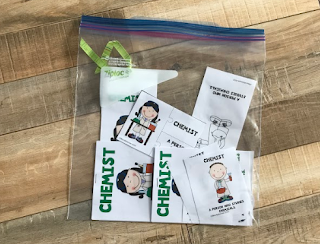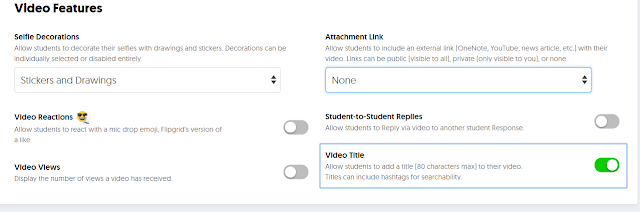I have always used some form of incentives in my classroom. My favorite incentives are very simply printed pieces of paper. They have been easy for me to make and kids love them. Since I have always made the incentives in singles, I thought about making all of the different kinds that I have used in the past. My kindergarten and first grade students especially love the "science notepads" I'd make. They are simply the word we are studying with a picture of the item and the definition. I staple a few blank copy or lined paper sheets to them cut them into fours. I will see students using them on the playground and in class. I have had parents tell me their child uses them at home sketching their most scientific finds. Here is an example of how I create these:
Stapling two staples along the top and two on the bottom. Then using a paper cutter I cut them into fours. Students then have a science notebook.
With pages in it for them to record their scientific findings.
Another hit with my youngest learners are bookmarks. I laminate them use a hole punch in the top and then tie with a piece of ribbon. This way students will use them throughout the unit. Occasionally I'm taping up the hole and retying ribbons, but for the most part, my students would take care of all of these incentives. I create them with four on a page, they make for rather wide bookmarks, but they are perfect for young learners they are easy for them to manipulate down a page.
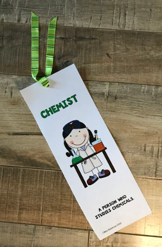
I'm always surprised how a piece of paper can become a prized possession. The next set I call "trading cards". As we go through the unit I add different incentives with other vocabulary words that relate to our unit. Students begin trading for pieces they don't have. For this reason, I copy these on cardstock. If I'm using black and white printing, I will then print them on different color cardstock. Students will trade the same incentive, just trying to collect a different color.
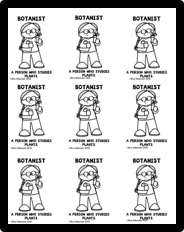
I have taught k, 1, and 4th. My 4th graders especially loved collecting the different vocabulary on a necklace. I use these small rectangular shaped ones, then punch a hole in the top, I provide each student with a chain that they add them to. My rule for the necklace is that they can only wear them in the classroom and at assemblies. I had too many wearing them out to recess and losing them. I had a pushpin in my room, next to where I displayed each students' work and they hung their necklace there if they didn't want to wear them. I also told them they were for wearing, if they were playing with them, they'd have to hang them up. In fourth grade, it was a competition to see who could get the most.
I also created "buttons" because I didn't want to deal with pinpricks with a safety pin, instead I'd either place a roll of tape on the back or print on sticker paper, which you can find at an office supply store.
I'd say these two items were my fourth graders' favorites. I bought the chains off amazon. Just put in the search "dog tag bead chain", when I purchased mine I got 50 of them for $8. I do tell my students that they only get one chain for the year.
I also would copy a small puzzle on cardstock on different color. I did make a rule that if they were going to cut them apart they'd have to take them home. This way, I avoided hearing that they had lost a piece.
In kindergarten, I provided each student with a small ziplock baggie for them to place their incentives in. I also gave them the option to take them home, in kindergarten most students took them home each day, in fourth grade, it was a competition to see who got the most.
In kindergarten and first grade I did not give out these incentives, instead, I'd have a "scout" or an "incentive officer" do this for me. In kindergarten, I did a lot of rug time. I'd pick two students who would sit on either side of the rug in chairs, their job was to watch the class and when I stopped teaching I'd ask them if they noticed anyone following our rules, in my class, there were three when I was teaching, "being respectful", "eyes on the speaker", or "being responsible for their own learning". If one of my incentive officers noticed someone, they told me which rule they were following and what they were doing to show that rule, they then chose one incentive to give to that student. I had them take the incentive out of the bag, leave the bag on the chair and give it to that person, that person would say "thank you". If they said, "I already have that one" or "That's not the one I want", the incentive officer would tell them "sorry". I also had the rule that the incentive officers could not give it to any "Mimi's!" those are those kids shouting out Me, Me! I would give my incentive officers a large ziplock bag full of the incentives, as I introduced more vocabulary I'd include more incentives. So typically their bag looked like this:
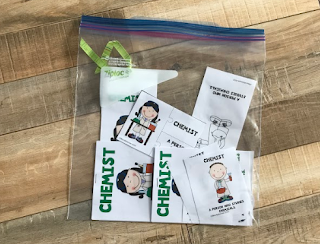
I also love to make post-its, when I make post-its they are what I give out, students might find them stuck to their desk or on their paper.
I create them in both black and white and color. If they are in black and white students love to color them themselves. Other students love to get the ones in color. I am slowly creating the whole incentive pack for different scientists, as I would kick off my unit with a scientist and the definition, this way I could say, "Ok, now we are going to be botanists" and students knew what I was talking about. I also would make that word be my word of the day/week. When I said botanist, students would call out "a person who studies plants". If you would like to take a look at the ones I've created, click below:
These are links to my bundles of both color and black and white, but there are links within the product description if you would only like the color OR the black and white.
In addition, if you have a vocabulary word you'd like to have incentives for, just contact me. Typically I can create them in less than three days.
 Made in both as Google Slides and PowerPoint.Or how about playing games online? How about Color and Shape Bingo? It's one of the first games we play as a class. So why not play it digitally online? There are 40 bingo cards, why not share the presentation with them and they pick their card? The flashcards can be printed out for the teacher and s/he shows them the color and shape if this is the beginning of kindergarten so they can check that they covered the correct color and shape. The first time played directions on how to move the pieces and how to pick the card will need to be explicit. BUT how much fun would this be to keep a game that you used to play live, can now be digital? You can do this small group (which I'd recommend until everyone learns how to play) or it can be whole group!
Made in both as Google Slides and PowerPoint.Or how about playing games online? How about Color and Shape Bingo? It's one of the first games we play as a class. So why not play it digitally online? There are 40 bingo cards, why not share the presentation with them and they pick their card? The flashcards can be printed out for the teacher and s/he shows them the color and shape if this is the beginning of kindergarten so they can check that they covered the correct color and shape. The first time played directions on how to move the pieces and how to pick the card will need to be explicit. BUT how much fun would this be to keep a game that you used to play live, can now be digital? You can do this small group (which I'd recommend until everyone learns how to play) or it can be whole group!